Cryptocurrency wallets! Wow, so many options it is hard to know where to start. So I’m going to choose a starting point for you. This post is really for someone who has never setup a wallet before.
I have chosen Electrum because it can be used on OSX, Windows and Linux PC’s so most people can follow along. It is a light weight wallet, which means you do not have to wait for it to download the full block chain which is gigabytes in size. It is reasonably secure for how easy it is to use. It has the features you will need to be able to get started right now and be able to do a few more advanced things later on if you need to.
Cryptocurrency: Bitcoin
Wallet: Electrum (Version 1.9.8)
Device: Personal Computer
Operating System: OSX (but also available on Windows and Linux so please follow along)
You will need to download and install the package for your PC from https://electrum.org/download.html. After you have the package installed we will walk through the setup wizard together.
Step 1 – We are going to “Create new wallet”
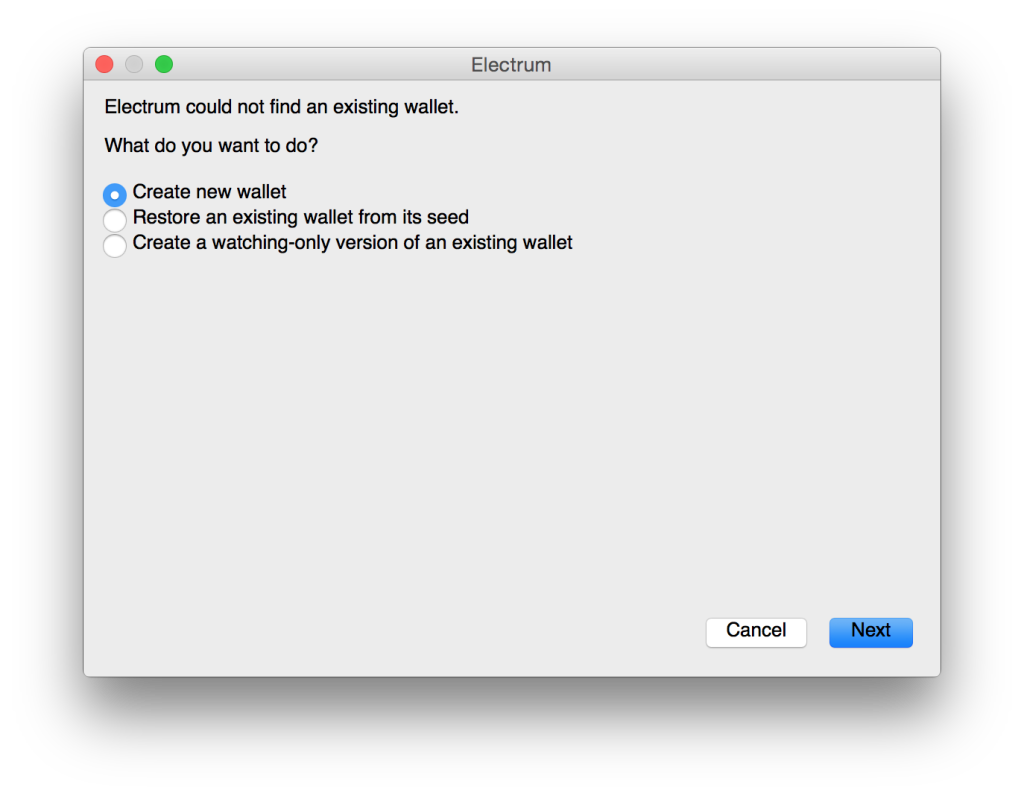
Step 2 – Electrum will create your addresses and private keys using a “seed” of random words. Write it down in a SAFE place. No really write it down or if you are a memory person lock it in. The next step will double check you wrote it down. The QR-code is of the words in the seed. So you could alternatively scan that. Be wary of some apps that scan or take pictures, as they often send the information to a server you don’t control or know who is watching. Just think of the Apple celebrity photo thing.
(Seed words and QR-code in the image are not real, for my own security 😉 )
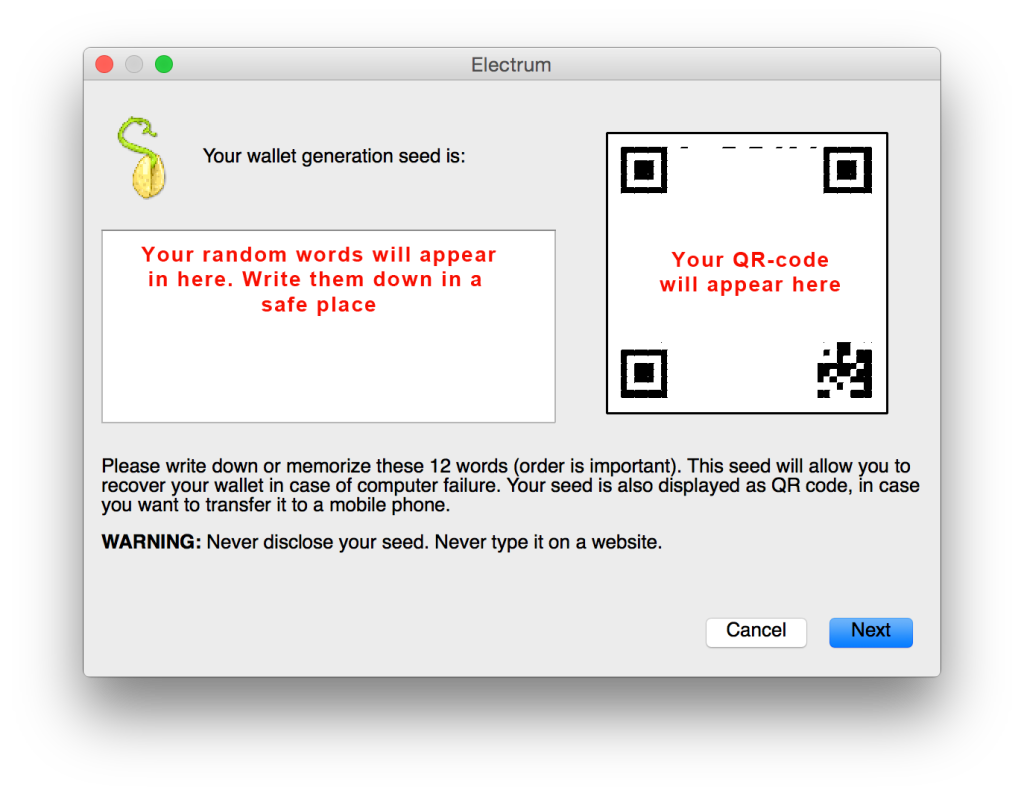
Step 3 – Electrum will now test your ability to follow instructions. You now need to enter in the words you wrote down. If you didn’t, well, at this point, you will have to start again. If you did, good work, enter the seed and press next.
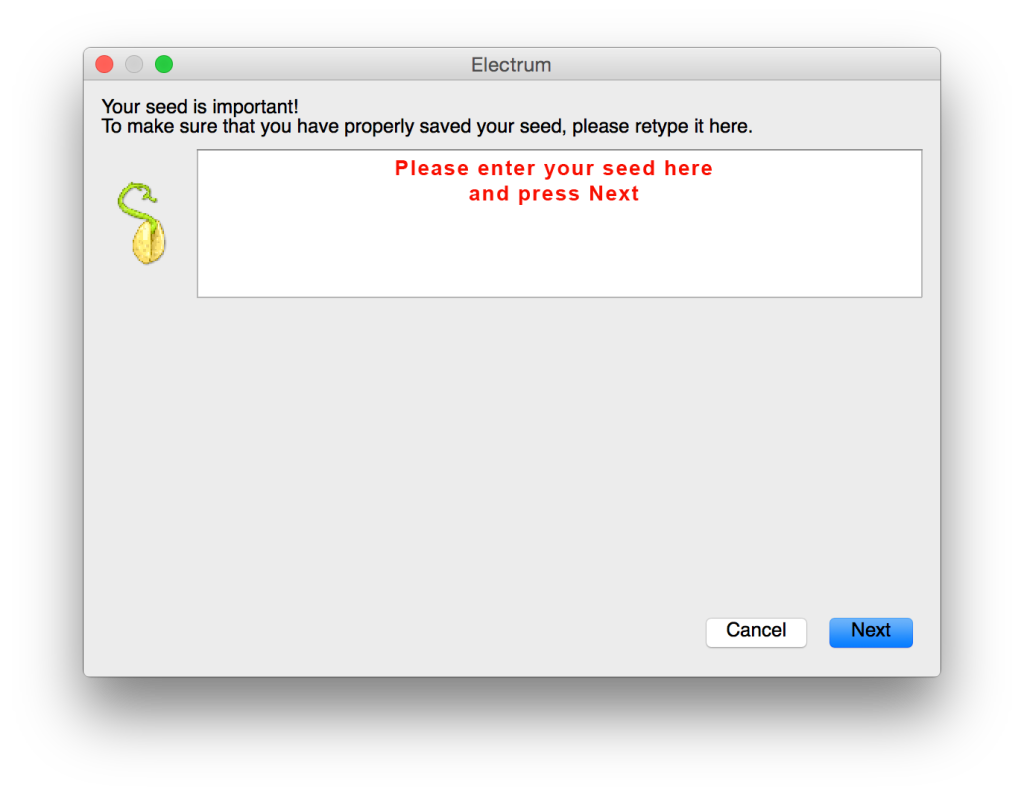
Step 4 – This is not compulsory. Enter a strong password. This is an extra layer of security. If you are on a family PC they will be prompted for this password if they open your wallet. If there is no password, then anyone who has access to your PC or backups, could open your wallet and take your Bitcoins. Write it down or use a password manager. There is no way to recover a forgotten password.
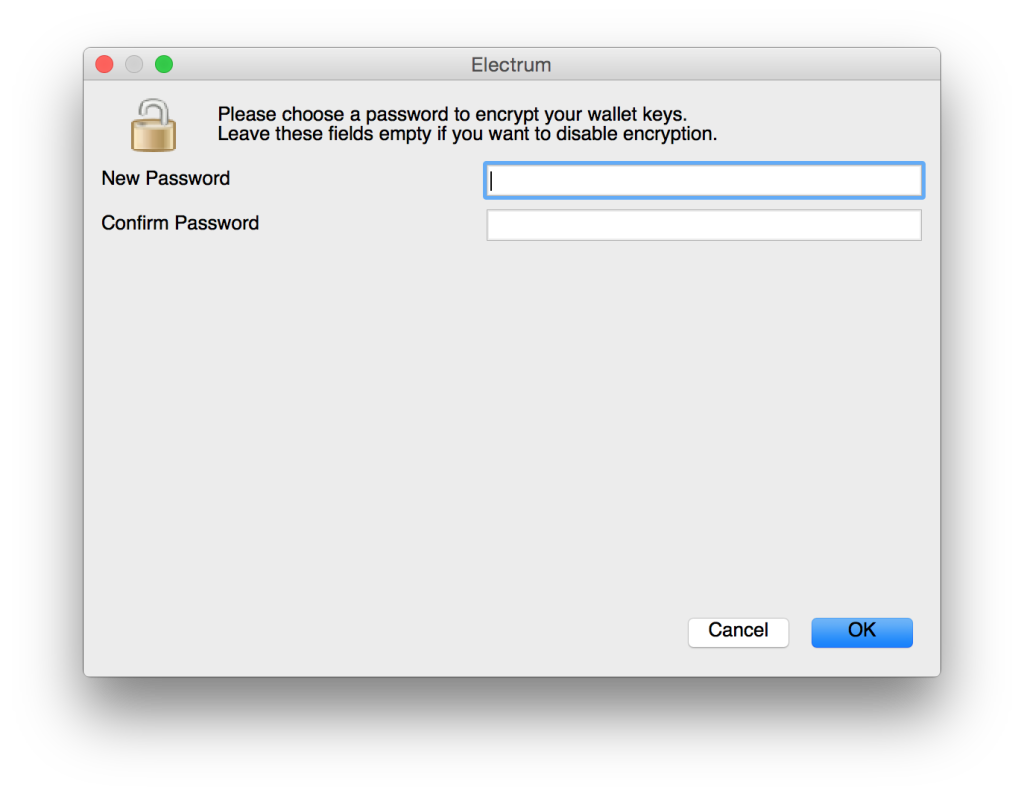
Step 5 – Last step in the wizard. “Auto connect” to servers to get Bitcoin transaction updates. This is the best option for most people.
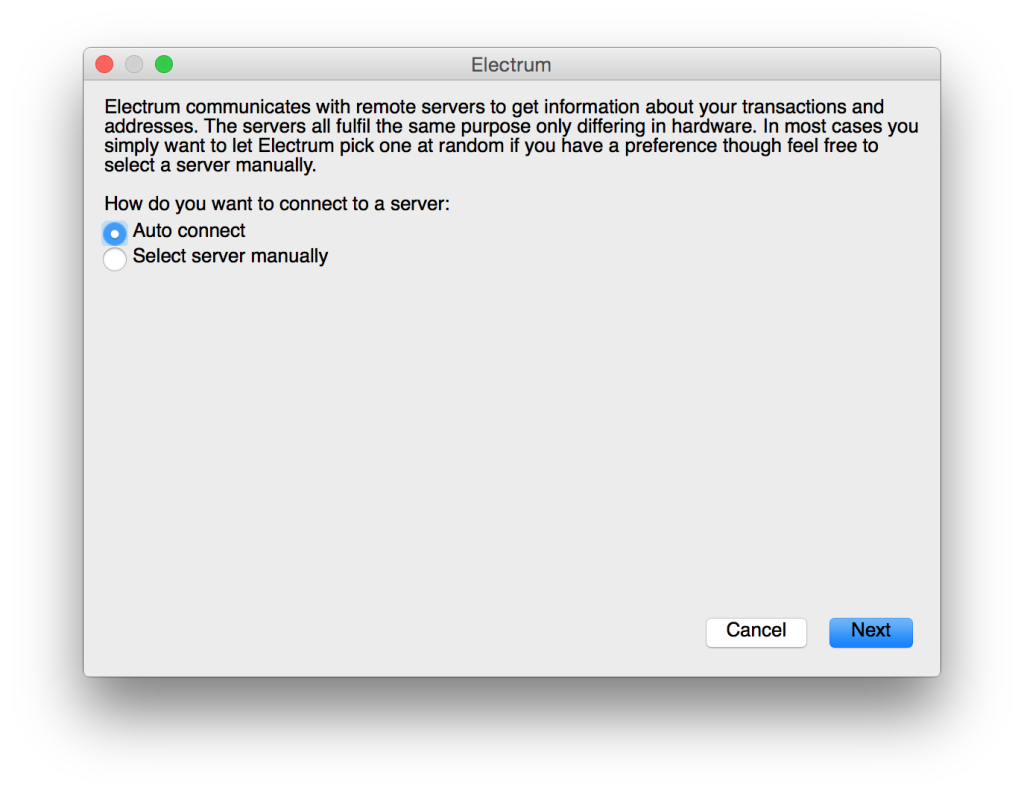
Step 6 – Inside your wallet. Congratulations! You can now click on the “Receive” tab at the top and view your addresses. You can now send and receive Bitcoins to and from your addresses. Please note, these are my addresses, so your addresses will be different to the ones in the image.
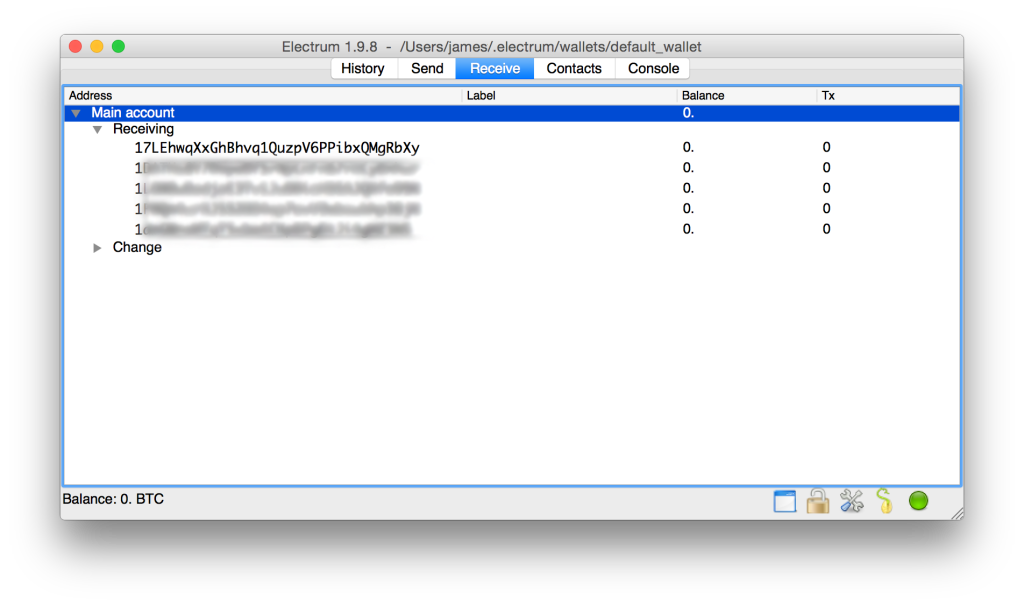
All Done!
What’s next?! We need to get you some Bitcoins and then make a transaction. We will work on that in another post.
Thank you for reading through. I hope this was helpful. If you have any questions for setting up or if you see any points where I can improve, please mention them in the comments.
